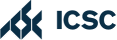FetchRev syncs with MindBody to pull in your general lists. Uploading segmented lists manually is a great way to separate out targeted lists for re-engagement.
Adding a Member List:
- Go to Reports > Clients > Membership
- Click Generate
- On the right-hand side, under Members, click Total (a number of members will be next to this)
- On the next page, click the yellow icon for Tag New/ Return to the Clients page.
- Head to Mailing Lists and check the icon for Tagged Clients Only. Now Generate the list.
- Export using the
 XLS icon and send to support@hownd.com
XLS icon and send to support@hownd.com
If you’re not syncing FetchRev with MindBody, you can upload your general customer list.
Adding a General List:
- Go to Reports > Clients > Mailing Lists
- This screen is where you can filter the search. Just click generate.
- Click the
 XLS button in the menu to download the list
XLS button in the menu to download the list - Send to support@hownd.com