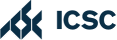IMPORTING LISTS FROM CUSTOMER CONNECT
- Log into your Customer Connect account
- At the top of your dashboard, click the Marketing tab
- On the left-hand side, select the View button under Email Lists
- In the top search bar, type Fetch Rev Data and select Find Matches to the right
- Once done loading, make sure the Gender column is filled out and the Household Options box is checked
- To the right of the search box, click the black floppy disk and Save Marketing Plan
- Once saved, click the yellow Export to CSV button at the top of the screen
- Save the file so you can upload it to FetchRev