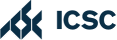Creating a Coupon Offering:
- Log into Hownd and navigate to Offerings at the top of the page.
- From here, you’ll be able to choose what type of Offerings you would like to build, view your Drafted/Active/Inactive Offerings, and manage your Offerings directly.
- Select Build a Coupon Offering.
(If you are on the Free Plan, you will have set up a Coupon Offering during signup.)
Building a Coupon Offering:
- Start by adding a title to your Offering. (This will not be displayed to your customers and is only meant to be a descriptive title for the type of Promos you’d like us to create.)
- Next, you can choose to Email an image for your Offering to support@hownd.com, or allow our system to choose a photo for you. We have an extensive library of images based on your industry. (If you decide to send an image to us, the recommended image size is 650px x 400px)
- Then, set your max discount for the Offering. We will only create discounts within a minimum of 5% and the maximum value that you select. The higher the discount, the more customers you’re likely to attract. (We recommend 20%)
- Select what you want the discount to be applied to. That could be a customer’s purchase or that could be a specific add-on, offer, product, service, or attraction.
- Next, enter the total original value of the offering before discounts are applied. Then, move on to the next step.
- Here, you can set the number of days your customer has to use the coupon before it expires. It can also be set to Never Expires. If you’d like to take the offering completely out of rotation, you can always make it Inactive on the Offerings screen.
- Finally, add the Fine Print to your Offering. We’ve started you off with a few helpful ideas. However, if you need to add any specific details to your Offering, select + Add fine print details.
Note: If you have multiple locations, you will also be asked about applying this new Offering for the current location or for all locations. Applying it to all locations provides more flexibility and is a quick way to get your promos in front of customers!
Once you’ve added your Offering’s Fine Print, click Submit for Review. You’re all set! You’ve just created a Coupon Offering! You can find it in the Active Offerings section on the Offerings page.
For more information on Active/Inactive Offerings, click here.